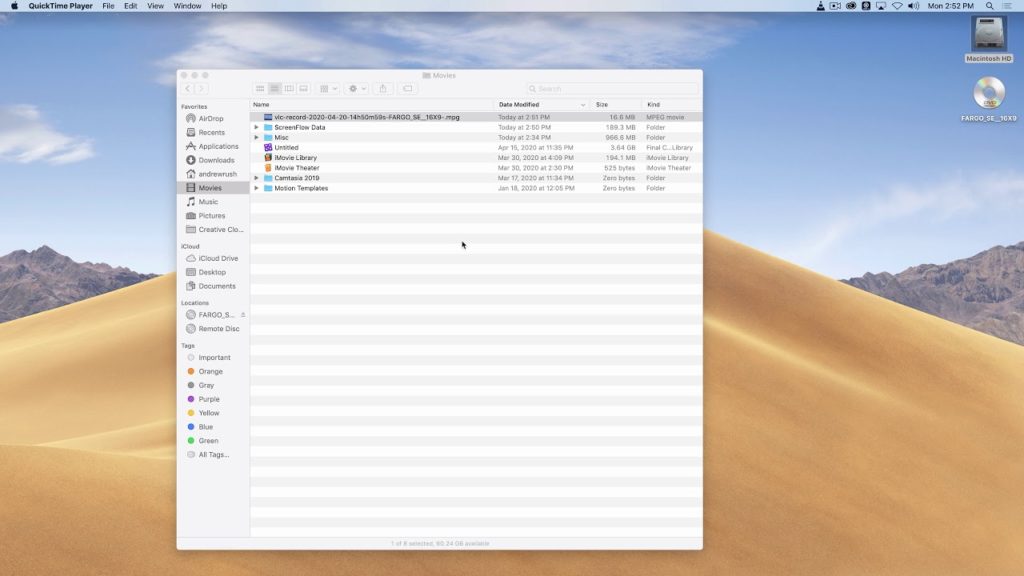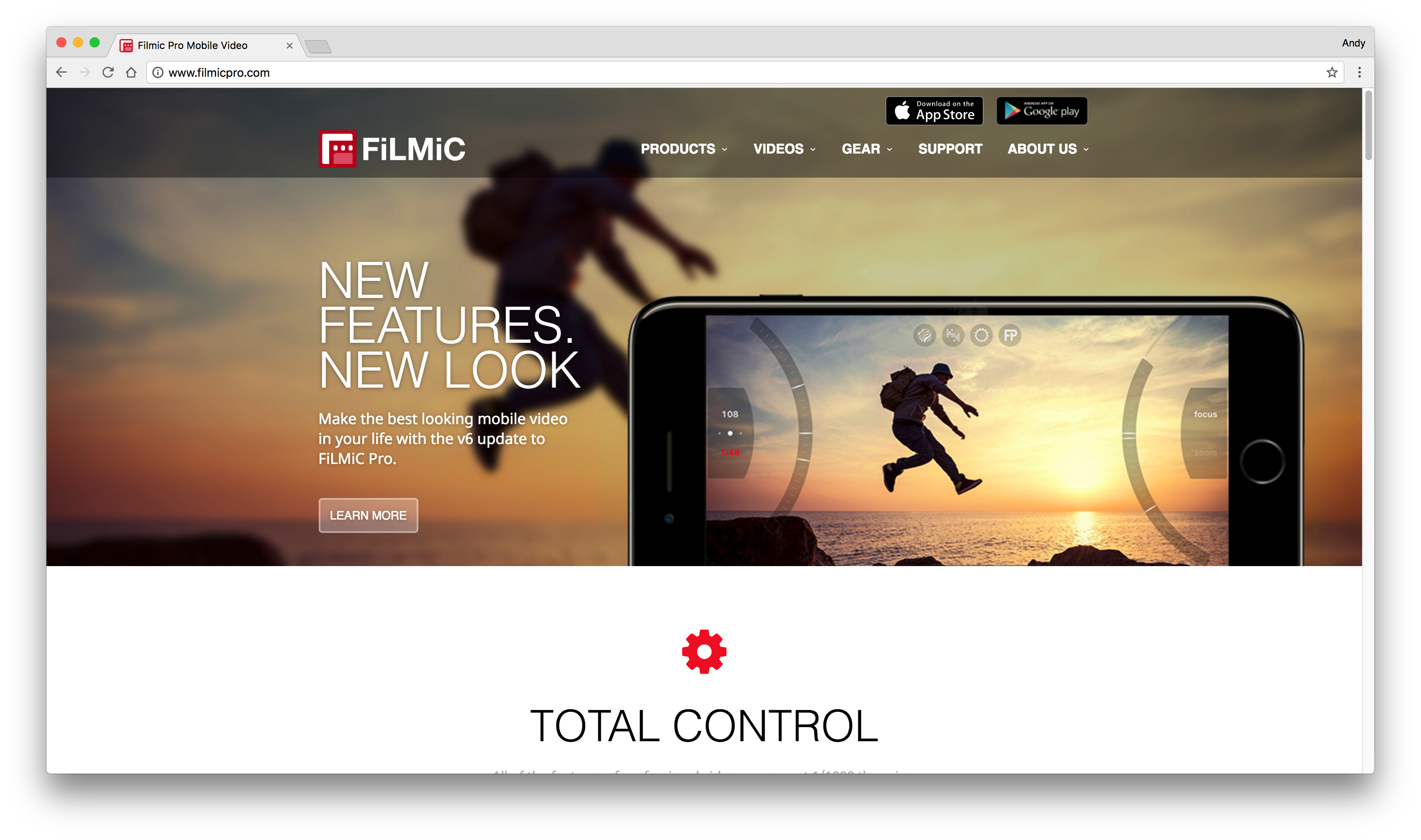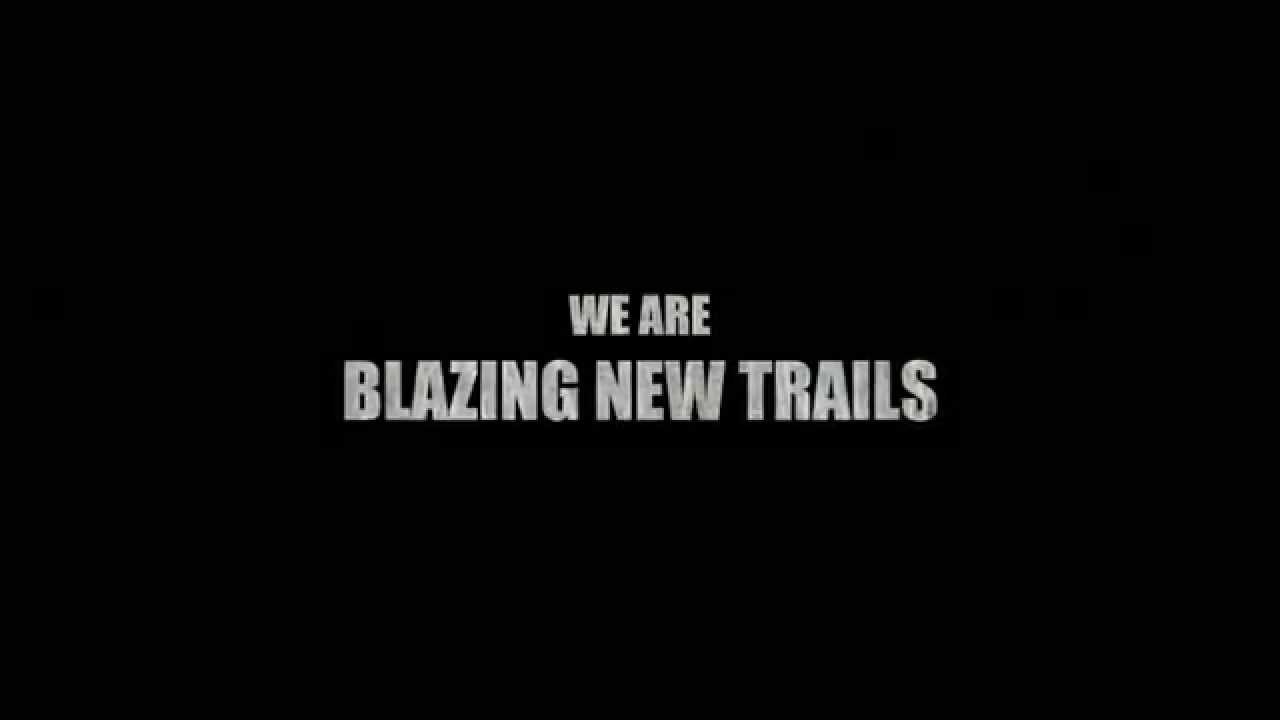Ingredients
1 – A Computer (Mac or PC) with a DVD-ROM drive.
1 – The VLC Program
1 – A standard DVD of your choice (most DVDs will work including commercial ones, but be aware of copyright issues).
Directions
- Insert the DVD that has the video segment you wish to use into the computer.
- If you have a default DVD player program installed on your computer, close/quit that software. Open the VLC program.
- In VLC choose Media>Open Disc…
- For Disc Selection choose “DVD” (you may need to click the Browse button and select the disc).
- The disc should begin playing (you may need to choose “Play” or something similar from the DVD menu). 5a – You can also drag and drop the DVD icon from the desktop into the VLC interface – Play a DVD with VLC
- Navigate to the start of the segment you want to record. While the DVD is playing, go to the Playback menu and choose Record. Select it again at the end point of the segment you want.
- Repeat the process if there is more than one segment that you would like.
- You need to specify where the recordings will be located. In the VLC menu choose Preferences. Go to the Input/Codecs tab. In the Record Directory field you can Browse to the folder you want to save files in. The Movies folder on a Mac, or the Videos folder on a PC are good choices.
- These MPEG2 files are now available to convert/edit into the appropriate format.