Naked Mole-rat Flickr image by Jedimentat44
This page was featured in my ReclaimOpen presentation (6-6-23). My slides, which were built with Elementor, are also available. Links in the major headings below are connected to the corresponding slide in the presentation.
Here’s a view of the audience in 360° view:
Why a naked mole-rat? – Roger Ebert’s review
The infamous page, originally posted on UMW Blogs, now updated for 2023!
Web Video Concepts – General Video Workflow – Tools – Live Streaming – …
The catch-all for digital video resources.
When it comes to using digital media in your projects, it is recommended you get familiar with Copyright and Fair Use, and read the Code of Best Practices in Fair Use for Online Video. Then watch “Everything is a Remix” and realize how copying and tinkering with what already exists has lead to innovations throughout history.
Web video concepts – codecs, resolution, and compression –
Codecs
First, What is Digital Video?
A good summary about codecs and some FAQs (Artlist) – https://artlist.io/blog/video-codecs/
- Acquisition Codecs:
- Compression Codecs (see Compression below)
-
Container – The package/wrapper that holds the media components – Video, Audio (including any additional languages), metadata, subtitles – https://en.wikipedia.org/wiki/Comparison_of_video_container_formats
-
What are the video containers in use today?
-
MKV (Matroska) – https://en.wikipedia.org/wiki/Matroska
-
M2TS (MPEG-2 Transport Stream – BluRay disc AV) – https://en.wikipedia.org/wiki/.m2ts
-
AVI (Audio Video Interleave – not be be confused with AV1) – https://en.wikipedia.org/wiki/Audio_Video_Interleave
-
Explaining Digital Video: Formats, Codecs & Containers – https://www.youtube.com/watch?v=-4NXxY4maYc
-
Intro to Video File Formats – https://vimeo.com/blog/post/video-file-formats-101-containing-decoding-more/
-
Resolution
When we talk about video resolution, it is the dimensions in pixels of a given video frame. Some common video resolutions are:
- HD (aka 1080p) – There are actually two HD resolutions:
- Video that is 1280×720 pixels (720p) – known as Standard HD
- Video that is 1920×1080 pixels (1080p) – known as Full HD
- 4K UHD – Video that is 3840×2160 pixels – known as Ultra High Definition
- 8K UHD – Video that is 7680 x 4320 pixels
- You will also see these resolutions referred to by the shorthand 720p, 1080p, 2160p, and 4320p. Notice it’s the vertical dimension of the video that gives it the name
- A beginner’s guide to video resolution (Adobe)
- What is UHD again?
– Source via Wikimedia Commons
Notes About Aspect Ratios:
- Common ratios:
- 16:9 (Think your LCD TV)
- You might also see it as 1.87:1
- 2.35:1 is a more widescreen ratio that will result in “black bars” above and below the video on a 16:9 screen
- 9:16 (Think “vertical video” such as Instagram Reels, TikTok or YouTube Shorts
- 4:3 (older, standard definition television)
- Aspect Ratio Calculator – Allows you to calculate the dimensions to resize videos properly
- 16:9 (Think your LCD TV)
Compression
Compression Codecs:
- h.264 – far and away THE web video delivery format. Also known as AVC, or advanced video codec
- HEVC (h.265) – Also know as High Efficiency Video Codec
- WebM – the future? Maybe it doesn’t have a future.
- Yes, H.266 is a thing (aka Versatile Video Coding) – https://www.wowza.com/blog/h266-codec-versatile-video-coding-vvc-explained
The relationship of compression and resolution needs a bit of an explanation. Compression takes the original video source and “shrinks” it by one of two ways – resizing or using an algorithm to make the file size smaller (i.e. reducing the bandwidth)
Resizing – For example if you reduce a video from 4K resolution to HD resolution, your are reducing to 1/4 of the size. That will result in a significant reduction in file size.
What is meant by compression using an algorithm? The compression codecs listed above (h.264, WebM, AV1) reduce the file size of a given video file by using what’s know as a “video coding format“. It’s the “Co” part of Codec. Video is “encoded” in several ways and at various stages of the video acquisition process. It can be done in the video camera you use, a video editor when saving or sharing the edited video, or with a separate compression program such as Handbrake. See more information in the Encoding section below.
By the way, the “dec” part of codec stands for “decoding”. A video file is decoded by a video player, or editing software during playback.
General Video Workflow
Planning – Shooting – Editing – Encoding – Hosting
Planning
Planning is an important step in the video creation process. Careful planning can ensure the best quality video is made in the most efficient amount of time.
-
Video Creation Process
- Plan your project
- Write down your goal
- Copyright considerations
- Consider your script (part of planning) – You may want to use a teleprompter for reading your script, but, fair warning, it takes lots of practice to get good at
-
Resources
-
Storyboarder – a free tool that allows you to create storyboards digitally
-
Final Draft Learn – Provides information about writing a screenplay, dialogue, and other helpful tips
-
Shooting
- Composition
- Framing, and Rule of Thirds –
http://vimeo.com/videoschool/lesson/8/framing-and-composition
- Framing, and Rule of Thirds –
- Importance of Subject
- Wide, Medium, and Close-ups
- Camera Selection & Gear
- Types – Understand limitations
- Camcorder (Canon Vixia)
- DSLR (Canon Rebel T8i, 90D – just go mirrorless at this point)
- Mirrorless (Sony A7siii, Panasonic Lumix GH5/6, Canon EOS R-series)
- iPhone/iPod/iPad/Tablet (generally limited or fixed focal lengths)
- Webcams – Logitech c920, Insta360 Link
- High End Production (Blackmagic Design, Canon/Sony Cinema cameras, Red, Arri)
- Recording media
- SD Cards (need “high speed” for HD/UHD video)
- Solid State Drives (SSD) – Some cameras support direct recording to SSDs
- CFExpress – higher speed video recording – exceeds most SD cards
- Tripod – You should (almost) always use one
- Types – Understand limitations
- Lighting
- Get good light
- Using lights and make it soft (unless you want to look of “harsh” light)
- Exposure triangle
- Shutter speed – how SS affects video
- Aperture – like the pupils in your eyes, camera eyes open and close depending on amount of light – https://photographylife.com/f-stop – What f-stops really mean (focal length)
- ISO – sensitivity to light, also known as “gain”. Think of it as turning up light volume – high ISOs can lead to more “noise”
- Sunny Sixteen rule – https://www.slrlounge.com/photography-essentials-the-sunny-16-rule/
- Standard 3-point lighting
- Get good light
- Audio – as important if not more important – mono vs. stereo
- dual recording – if at all possible, get a second recording
- microphones – many types of microphones
- Use headphones to monitor what’s being recorded
Editing
- Simple and advanced video editors such as:
Encoding
- Also known as rendering, delivering, or sharing
- Compression – What it is.
- Taking away information (“lossy”) with minimal affect on video quality – makes smaller files
- Interframe vs. Intraframe — Video compression picture types
- Contrast ratio and backgrounds (simple to complex) affects compression – solid backgrounds compress easier than “busy” backgrounds
Hosting
- YouTube – http://www.youtube.com/
- Vimeo – http://www.vimeo.com/
YouTube Quick Answers
* Help – http://www.google.com/support/youtube/
* How to Upload
* Optimize Your Video
If you are having issues with video that’s been uploaded to YouTube, start with these troubleshooting tips.
Vimeo Info
Vimeo Help Center including how to upload videos to Vimeo
Other Links
YouTube Creator Hub – http://www.youtube.com/yt/creators/
YouTube Creator’s Playbook (PDF)
Digital Media Cookbook (you’re soaking in it) – https://digitalmediacookbook.com/
Videos to make you think about video
Top Free Tools
- Handbrake (PC/Mac) – Video compression tool
- VLC – Video player program for Windows/Mac Linux
- IINA – Mac only video player
- Audacity – Free audio editing program
- Davinci Resolve – Yes, this high-end editor is free. The Studio version ($300) adds advanced features that you may not need – at least to start.
Important Non-Video Tools
- Velja – Browser picker program
- Rectangle – Put windows where you want them, put webpage (or other app in center of screen almost maximized
Web Tools
- Calculators
- Aspect ratio – https://andrew.hedges.name/experiments/aspect_ratio/
- Time duration calculator – https://www.calculator.net/time-duration-calculator.html
Live Streaming
Software/Services:
https://restream.io/blog/how-to-choose-the-best-streaming-software
- vMix (Windows) – https://www.vmix.com/
- Ecamm Live (Mac) – https://www.ecamm.com/mac/ecammlive/
- OBS – https://obsproject.com/
- Tutorials:
-
Primal Video – https://www.youtube.com/watch?v=-puA85ciDEM
-
Senpai Gaming (start at 1:16) – https://youtu.be/YBUNLpIh598?t=76
-
- Quick Start Guide – https://obsproject.com/kb/quick-start-guide
- General Help – https://obsproject.com/kb/
- Tutorials:
- Streamyard – https://streamyard.com/
- Viloud – https://viloud.tv/
- Bunny.net – https://bunny.net/
Equipment:
Direct to streaming service boxes – takes HDMI input and encodes and connects to YouTube/Facebook/Twitch/etc.
- Blackmagic Design ATEM – See ATEM switchers below
- Yolobox Pro – https://www.bhphotovideo.com/c/product/1648278-REG/yololiv_003_yolobox_pro_portable_multi_camera.html/DFF/d10-v21-t1-x1123173/SID/DFF
- Atomos Ninja V and AtomxCast – https://www.bhphotovideo.com/c/product/1647279-REG/atomos_atomxcst01_atomx_cast_for_ninja.html
- Epiphan Pearl Nano – https://www.bhphotovideo.com/c/product/1621870-REG/epiphan_esp1610_pearl_nano_streamer.html
Cameras:
- Canon HF-R800 Camcorder – small inexpensive, average quality
- PTZ Camera – Feelworld $700 – https://www.bhphotovideo.com/c/product/1673801-REG/feelworld_poe20x_sdi_hdmi_poe_ptz.html
- PTZOptics Move 4K $2200
- Mirrorless – Panasonic G7 w/14-42mm lens (28-70mm equiv.) $600 – w/14-140mm $926 – https://www.bhphotovideo.com/c/product/1148513-REG/panasonic_dmc_g7hk_lumix_dmc_g7_mirrorless_micro.html
- Power Adapter for G7 – https://www.amazon.com/gp/product/B076HXNV69
- Micro HDMI to HDMI cable – https://www.bhphotovideo.com/c/product/1552745-REG/pearstone_hdd_210_hdmi_to_micro_hdmi.html
Tripods:
- Amazon – https://www.amazon.com/gp/product/B00L4RMRMM/
- B&H – https://www.bhphotovideo.com/c/product/1438201-REG/magnus_tr_13_travel_tripod_with.html
Microphones:
- Rode Wireless Go or Go2 – $199 and $249 – https://www.bhphotovideo.com/c/product/1667739-REG/rode_wigo_ii_single_wireless_go_ii_compact.html
- Wired lavalier Boya BY-1M – https://www.amazon.com/gp/product/B00MRMU2HU/
- Sennheiser EW-DP Wireless – https://www.bhphotovideo.com/c/product/1754633-REG/sennheiser_700011_ew_dp_me2_set_r1_6.html
Misc.
- Rig/cage for Panasonic – https://www.bhphotovideo.com/c/product/1509874-REG/niceyrig_231_qr_versaframe_half_cage.html
- WD SSD (for Ninja recording) – https://www.bhphotovideo.com/c/product/1542809-REG/wd_wdbnce0010pnc_wrsn_1tb_wd_blue_3d.html
ATEM Switchers – https://www.blackmagicdesign.com/products/atemmini
- ATEM Mini Pro HDMI – $295
- ATEM SDI (No Multiview) – $345
- ATEM Mini Pro ISO HDMI – $495
- ATEM SDI Pro ISO – $795
- ATEM Mini Extreme ISO – $1295
- ATEM SDI Extreme ISO – $1495
Misc. Videos
- Yolo vs. ATEM – https://www.youtube.com/watch?v=5UuenyAidjM ; https://www.youtube.com/watch?v=uOpBIz6nZ50
- AtomX Cast – https://www.youtube.com/watch?v=6_j4Rs25h5s ; https://www.youtube.com/watch?v=6VYfqWMQH8s
Single camera
- Cameras with “clean” HDMI output – Elgato’s Cam Link compatibility list
- HDMI to “USB webcam” (Elgato CamLink 4K) conversion or live streaming box directly out to streaming service
- HDMI cable appropriate for camera (full HDMI, HDMI mini, or HDMI micro)
- Camera (example types)
- Canon HF-R800
- Panasonic G7 Canon M50/M200
- Feelworld SDI/HDMI PTZ – https://www.bhphotovideo.com/c/product/1673801-REG/feelworld_poe20x_sdi_hdmi_poe_ptz.html
Multicam
- Cameras with “clean” HDMI output
- HDMI cable appropriate for cameras (full HDMI, HDMI mini, or HDMI micro)
- 2 Cameras – Blackmagic Design Web Presenter (has two camera inputs – HDMI to SDI converter needed for second camera) – not a great video but shows the basic setup – https://www.youtube.com/watch?v=UmM6OUMajuI – live example – https://www.youtube.com/watch?v=BqdArecv8uM
- Revesun HDMI switcher – https://www.youtube.com/watch?v=gJ-eElix1Ug
- Using a Decimator to take output from presenter computer, pass through to projector, and send SDI out to recorder (HereToRecord behind the scenes) – https://www.youtube.com/watch?v=gcCsVYVEqz4 – Decimator – https://www.amazon.com/Decimator-MD-HX-Converter-Scaling-Conversion/dp/B00QPRGGCS
Studio in a box – example box – https://youtu.be/aNcPJyOVqUY
- Gator rolling case – $224.99 – https://www.bhphotovideo.com/c/product/674595-REG/Gator_Cases_G_PROR_6U_19_Pro_Series_Roto_molded_6U_19_25.html
- OSP Sliding shelf – $60 – https://www.amazon.com/dp/B07N1WH4CQ
- Furman M-8×2 – $60 – https://www.bhphotovideo.com/c/product/534413-REG/Furman_M_8X2_M_8x_Merit_Series_8.html
- Advanced
360 Photos & Video
Insta360 X3. That’s all.
Screencasting
There is built-in screen recording in the Mac OSX QuickTime Player (as well as video and audio recording).
More “professional” screen recording software would include Camtasia Studio for Windows and Mac, and Screenflow for the Mac only. Be aware that there are education discounts that can save you some money.
YouTube Video Downloading
- 4K Video Downloader – Standalone Mac or Windows program to download YouTube videos
- Downie – Paid program but highly recommended (Mac only)
Video Analyzer (codec identification and video information)
MediaInfo (PC/Mac/Linux) – Allows you to analyze multiple files and export as a spreadsheet.
Video Players (alternatives to QuickTime and Windows Media Player)
- VLC is a multi-purpose program (available on Windows, Mac, and Linux) for playing all manner of digital video. It will also allow the creation of video clips from DVDs. VLC is strongly associated with the open source x.264 project.
- IINA – A Mac only video player with a more modern interface and web extensions
- List of video players at Wikipedia
DVD Ripping
MakeMKV – Converts DVDs and Blu-ray to the MKV format. What is the MKV format?
Imaging Programs
- Mac Preview – powerful built-in image viewer/editor for Mac
- Paint.Net (PC graphic editing program)
- Seashore (Mac graphic editing program)
- Gimp – a cross-platform editing program
From the Original Fast, Cheap, and Out of Control Presentation
Encoding and Digital Video for DS106:
DS106 Video from umwnewmedia on Vimeo.
Fast forward to the 2:18 mark to bypass the final setup tweaks I do and get to the meat of the presentation.
See the original post from 2011 with the tools and information available way back then.

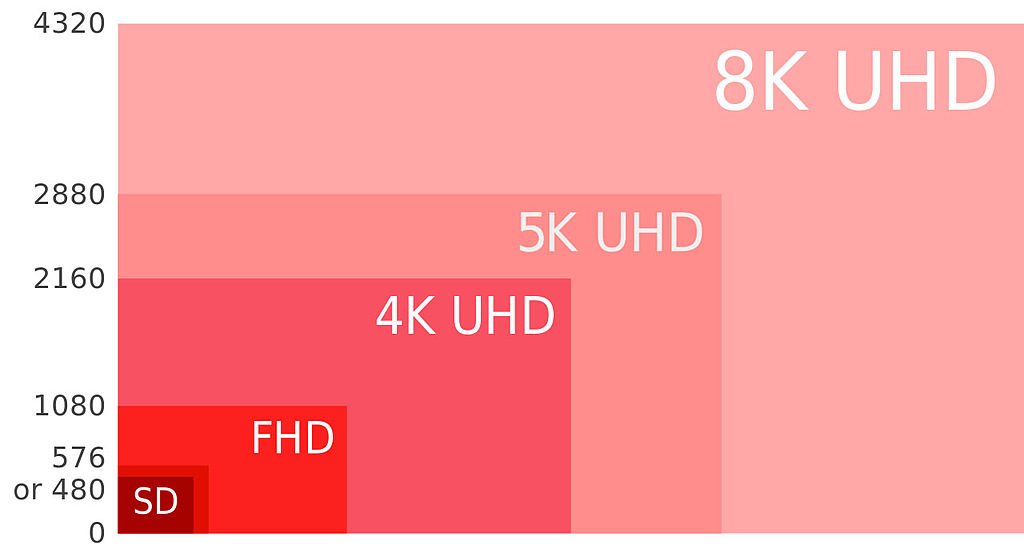

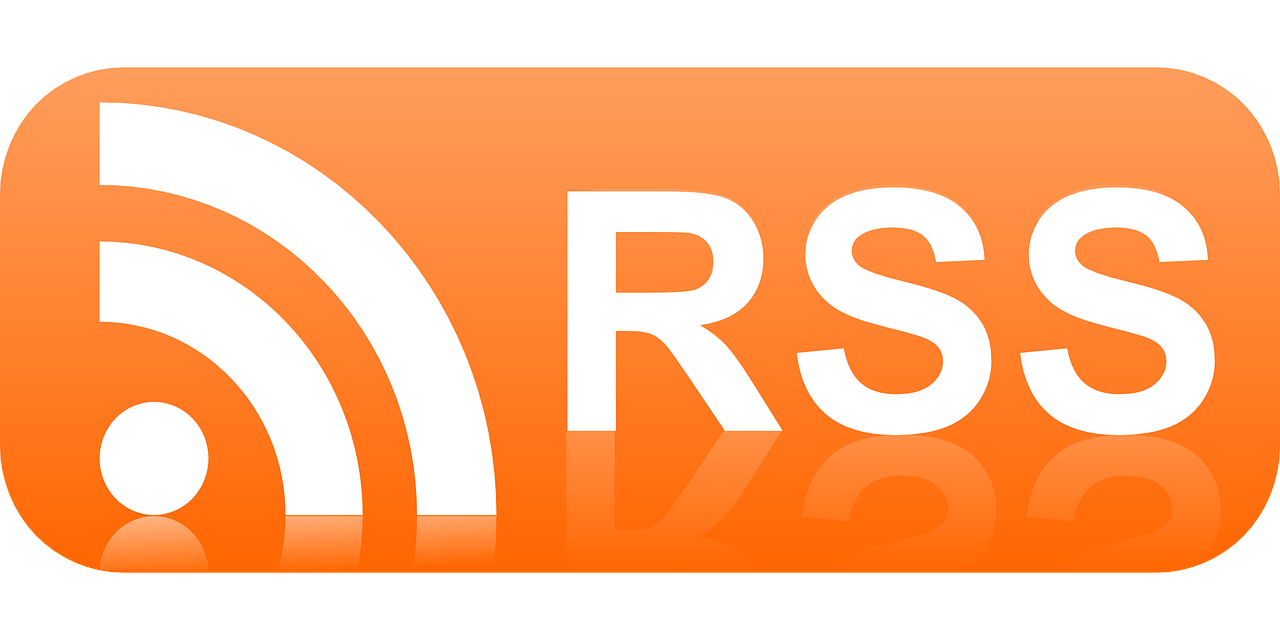
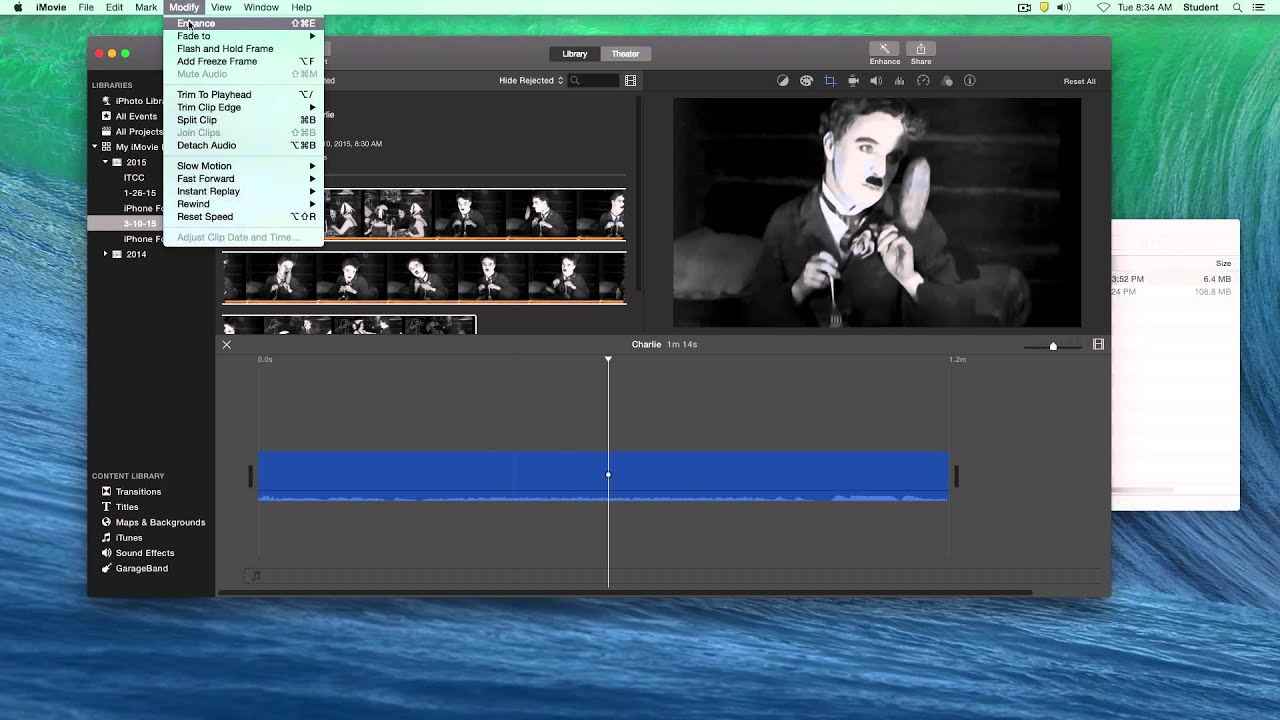
Gardo
Remember the movie night where we saw the film together? So. Much. Fun.
And what a great page. You’re a natural-born teacher/chef, my friend. One extra for your list: I love my DJI 4K Pocket2 (the Creator Combo with the “handle” that takes it to another level). Having a gimbal-based video camera has made all the difference for my camera-motion work. I’m still using Vegas Pro for my NLE, though with the Apple Apps for Education bundle of Logic Pro and Final Cut Pro I’m starting to work cross-platform. Yes, I want it all.
Oh and one more thing–any recommendations for good OBS tutorials? Feeling like that’s a next step I should take.
Thanks, Rushaw! Always.
Digital Media Chef
Gardner,
I’m trying to remember the last time I’ve had a comment on a post. It probably was Jim or Alan, but it’s rarified air in the blog comment space 🙂
Anyway, thrilled to see a comment from you. I was reminded during the panel that your comments back in the day were so important to me, especially the MediaBlog. The underlying message was always “Go Andy, Go!”
I know many folks (Youtubers) who use and love the DJI pocket gimbals and I will add it to “The List”. The up-and-comer video editing software is Davinci Resolve, but my go-to has been Final Cut Pro for a while now.
As far as OBS goes, I have to admit I don’t use it very often because I switched to hardware based solutions with Blackmagic Design equipment long ago. It definitely has its place, and it has a Swiss Army knife reputation. With the acquisition of more M-chip based Macs, I know I’ll be using it more.
Here’s a summary of the info I’ve added to this page in the Live Streaming section about OBS as far as help and tutorials go:
https://obsproject.com/
Primal Video – https://www.youtube.com/watch?v=-puA85ciDEM
Senpai Gaming (start at 1:16) – https://youtu.be/YBUNLpIh598?t=76
Help: https://obsproject.com/kb/
Quick Start Guide: https://obsproject.com/kb/quick-start-guide
Thanks for stopping by,
Your Digital Media Chef (rushaw)