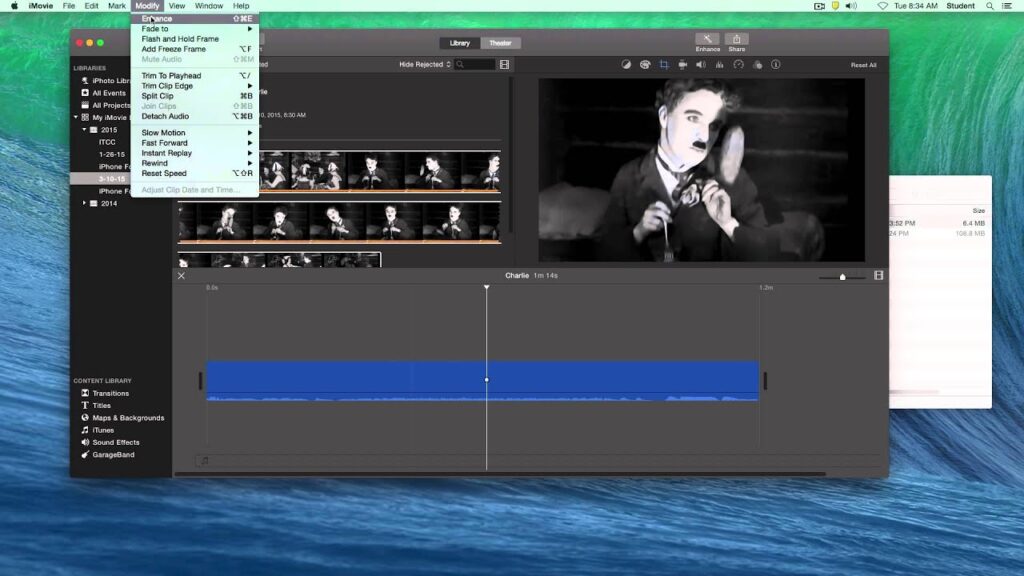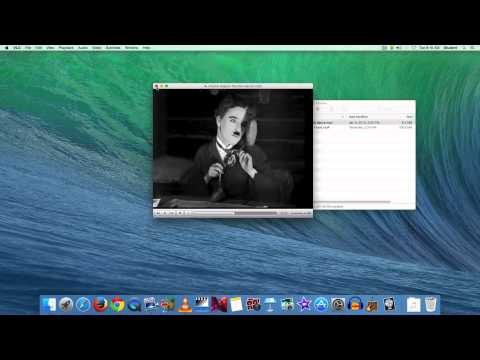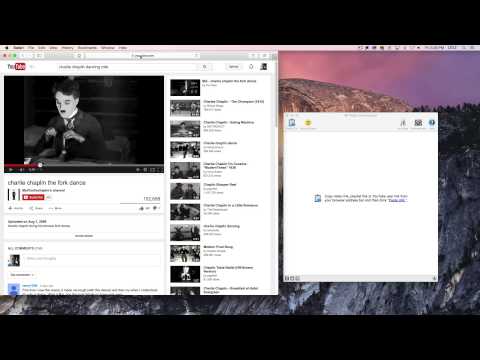Ingredients:
1 – Computer (Mac OS)
1 – Apple’s iMovie program
1 – Video clip(s) that you want to get a freeze frame from
Directions
-
Open iMovie
-
Go to File → New Movie, or click the New (+) button and choose Movie
-
Select a Theme (to keep it simple choose No Theme), then click the Create, and give your movie a name.
-
Now you’ll import your video clip(s) that you want to get a still image (“freeze frame”) from. Go to File → Import Media… or drag the video into the Event area.
-
Next select the clips that you have imported by highlighting them all with the mouse
-
Once clip or clips are selected, drag them into your Timeline or press the E key on your keyboard. All the clips will move into your timeline.
-
Now that your clip is in the timeline, play the clip and find the frame you want to have as a still image (“freeze frame”).
-
Move the timeline indicator to that frame and click the mouse to lock it down.
-
Now choose the Modify Menu and select Add Freeze Frame. This will add a 4 second still image to the timeline.
-
Once it’s in your timeline, you are able to adjust the length of the freeze frame by dragging the edge of the clip left or right.