Ingredients
1 – Computer (Mac or Windows)
1 – VLC Software
1 – Video File (anything that VLC can open)
Directions
- Navigate to the video file on your hard drive.
- Right click on the file and select Open with… and select VLC. Alternatively you can open VLC and from the File Menu choose Open File… and select your video.
- Advance the video to the frame you’d like to capture (Note: the “e” key will advance forward a frame at a time).
- From the Video menu, select Snapshot, or use the keyboard shortcut Option-Command-s.
- The snapshot (still frame) will be automatically saved to the Pictures folder.
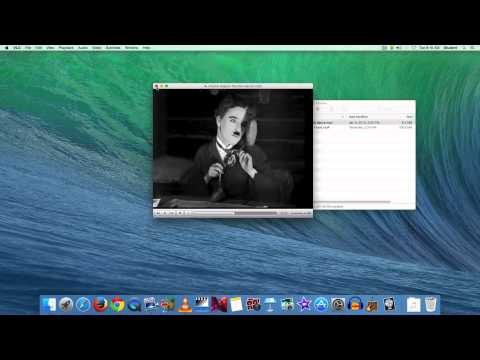

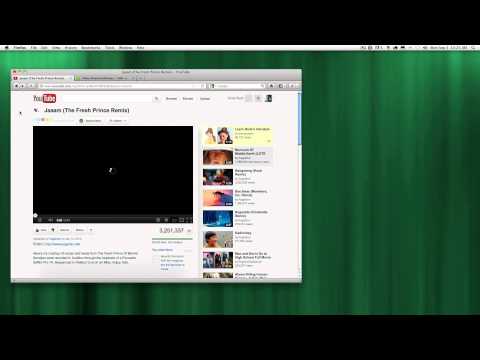

Dave
Are these screen captures or the actual video frames? I have run it on a 4k video and the image is about 7.5 megs.
Andy Rush
Dave, This will capture one video frame of whatever you’re playing in VLC. 7.5MB sounds about right because 1080p video gives a file of about 1.5 to 2MB.
David
Thank you!!!
Digital Media Chef
Your Welcome.
Chris
very helpful thanks
Kostas
Version 3.0 now won’t include subtitles in the captured image 🙁
Any workarounds?
Heidi
Thank you for the clear instructions – especially where the captured frame ends up!
Rick Deckard
What Pictures folder??
Eva
What happeded? This used to be a piece of cake before, but now on my computer (Windows10) I just can’t find the video menu anymore? No choices except pause, stop i. e.
Had to do it via my phone.
?!?
Digital Media Chef
Update! Even though this post is more than 4 years old, this feature still works on Windows 10 and Mac OS 10.14 (Mojave). Both Windows and Mac have a default “pictures” folder that the image gets saved to.
Doug Cutler
What settings would give the highest resolution?
I want to capture stills. Would I slow the frame rate way down?
Ansum
Note: In Windows the key combination is Shift+s.
Digital Media Chef
Doug – Stills are captured at the resolution of the video – i.e. 640×480, 720×480, 1280×720, 1920×1080, etc.
Todd Hochman
Hi there,
If the “e” key advances the video frame by frame, which key can move the video “back” one frame at a time?
Thx
Digital Media Chef
Yeah. So, funny story… to the best of my knowledge there is no “back” or previous frame keyboard shortcut.
Todd Hochman
Thank you for your quick reply…much appreciated.
I have been slowly going thru a 2 hr concert footage and looking for those ideal frames to take a snapshot or capture the perfect still image…While I have had some good success, it would be so much easier and a lot less time if we could move the frames back and not just forward…when trying to find the best frame of a video we often need to see them all first and then go back to the best one which is difficult to do with just the normal slider…anyway, just my observation and thought…surely I can’t b the only one to b a bit frustrated by this deficit.
Thx again digital media chef and have a great day and most of all Stay Safe!
Todd
Digital Media Chef
Cheers, Mate, and you stay safe as well!
Kal Jorel
this is awesome! Thanks for posting this. VLC is great. Being able to do this is just another reason why.
David
When I press the camera icon all I get is a green square in the top L/H corner, can you help solve this.
Digital Media Chef
This may help – https://forum.videolan.org/viewtopic.php?t=144069