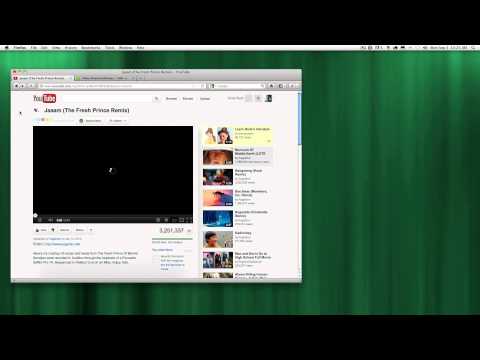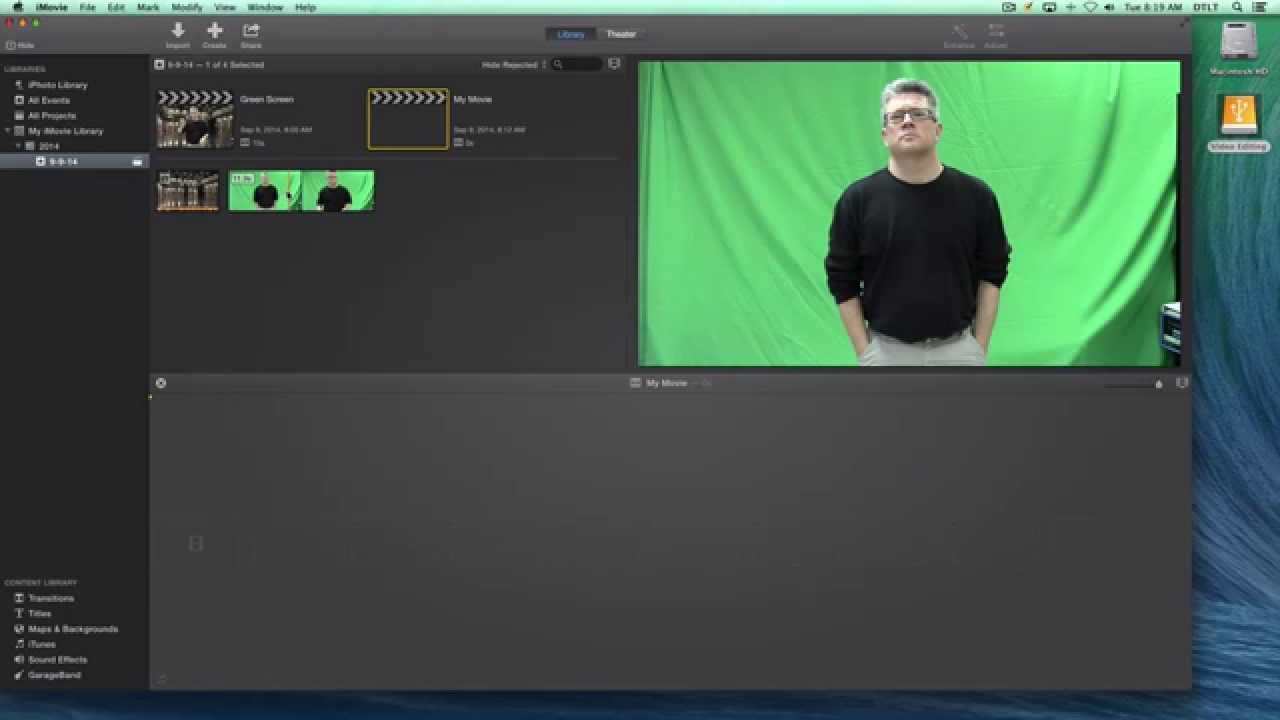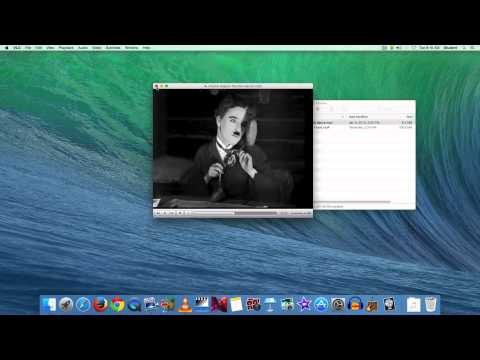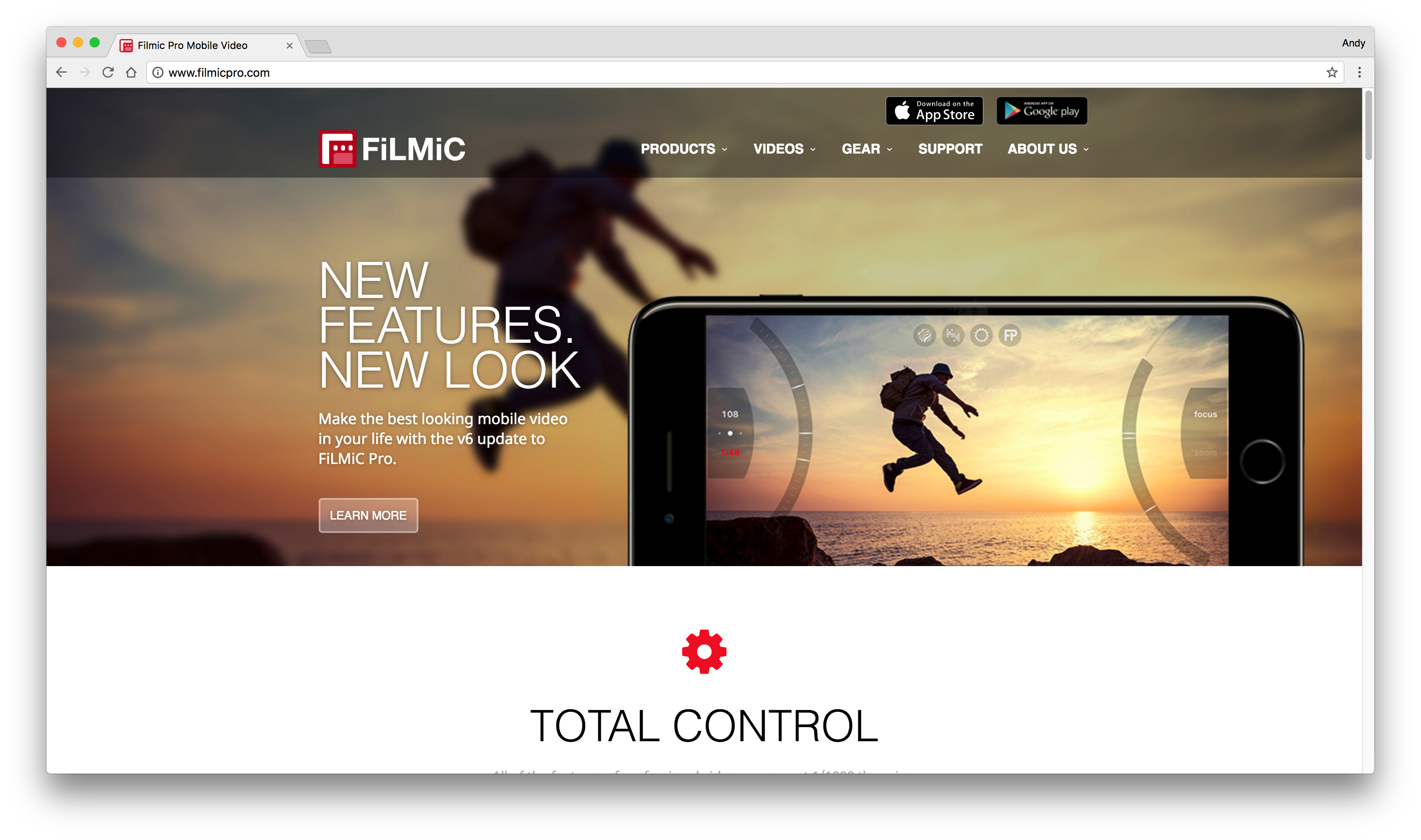Ingredients
1- Computer
1- Firefox Browser
1- Firefox Add-on (Video DownloadHelper for Firefox)
1- Web address of a YouTube video you want to download (Be mindful of Copyright issues).
Directions
-
Open the Firefox Web Browser and navigate to the Video Download Helper plugin page.
-
Click the Add to Firefox button.
-
Click the Install Now button in the Install add-ons dialogue box.
-
Once installed, if you look to the left of your website address bar, there will be an icon that looks like three circles connected in the middle.
-
Now, go to YouTube in Firefox and find a video such as Jaaam (The Fresh Prince Remix).
-
Once there, look to the left of your website address bar and you should see the circle icon now colored and spinning. This indicates there is a video that can be downloaded.
-
Click on the down arrow to the right of the spinning colored balls icon.
-
You will be given several options of video quality. You always want to try and get the highest quality of the video shown to work with. Look for something like 720p or 1080p and a format of MP4.
-
Click on your quality of video you want and then select download from the secondary menu.
-
When prompted for a location, choose something like your Movies folder and clickSave.
-
Your video will then begin downloading. When it’s finished, navigate to the Movies folder. You should see it listed there.