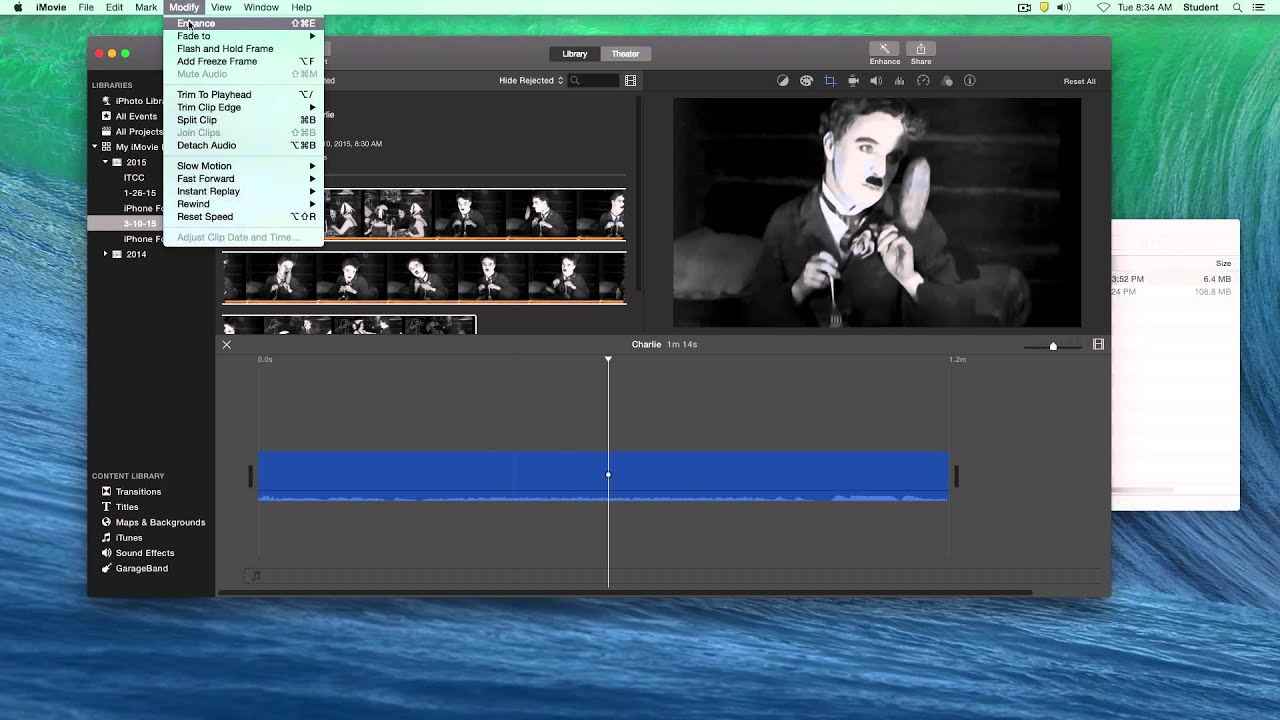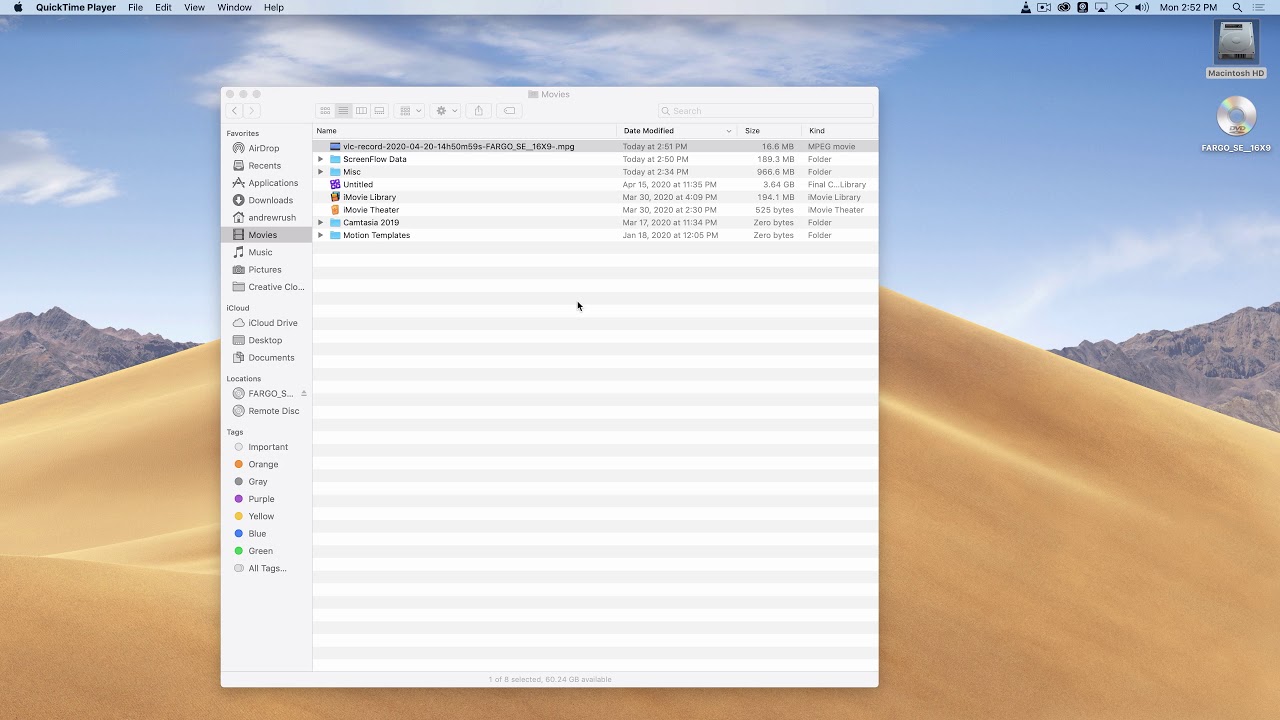Ingredients
1 – Computer (Mac or PC)
1 – Video Clip (we previously downloaded the Charlie Chaplin clip from YouTube)
1 – MPEG Streamclip Software (available at – http://www.squared5.com)
Directions
-
Open the location of the video in Finder or Windows Explorer.
-
Drag the video into the MPEG Streamclip window.
-
Move the slider at the bottom to the location you would like to start the clip (Finer adjustments can be made by using the right and left arrow keys).
-
Click i to set an in point. The area after the marker will turn a darker grey.
-
Move the slider to the location you would like to end the clip.
-
Click o to set an out point. The area after the marker will turn back to a lighter grey.
-
Select Edit → Trim or Command/Control T to trim the clip to the in and out points.
-
Select File → Save As, give the file a name, and click the Save button. The file will be quickly re-encoded and saved as a new file.
-
DO NOT select File → Export to… unless you specifically need to change the video’s format.