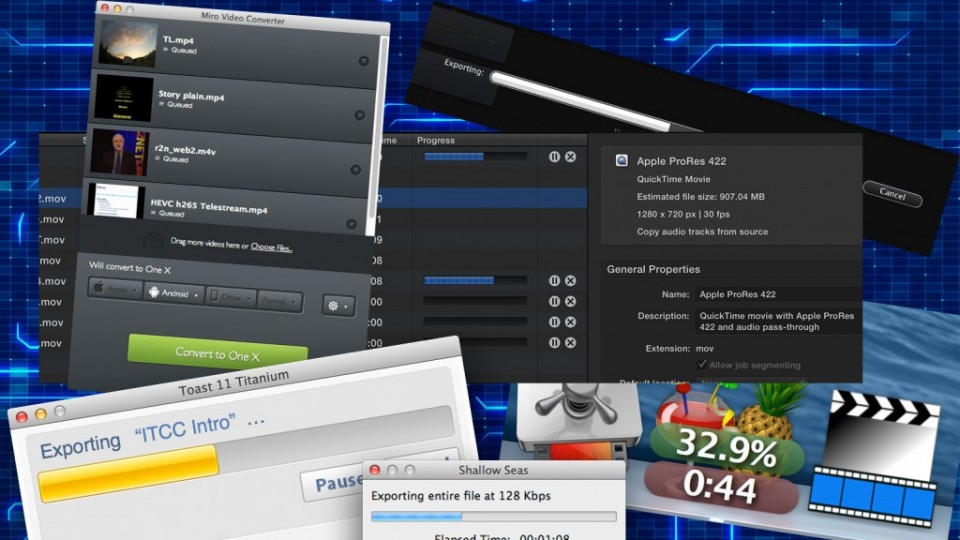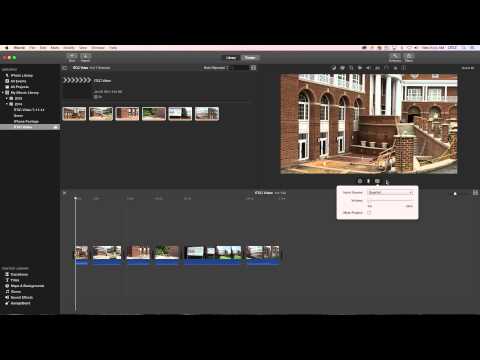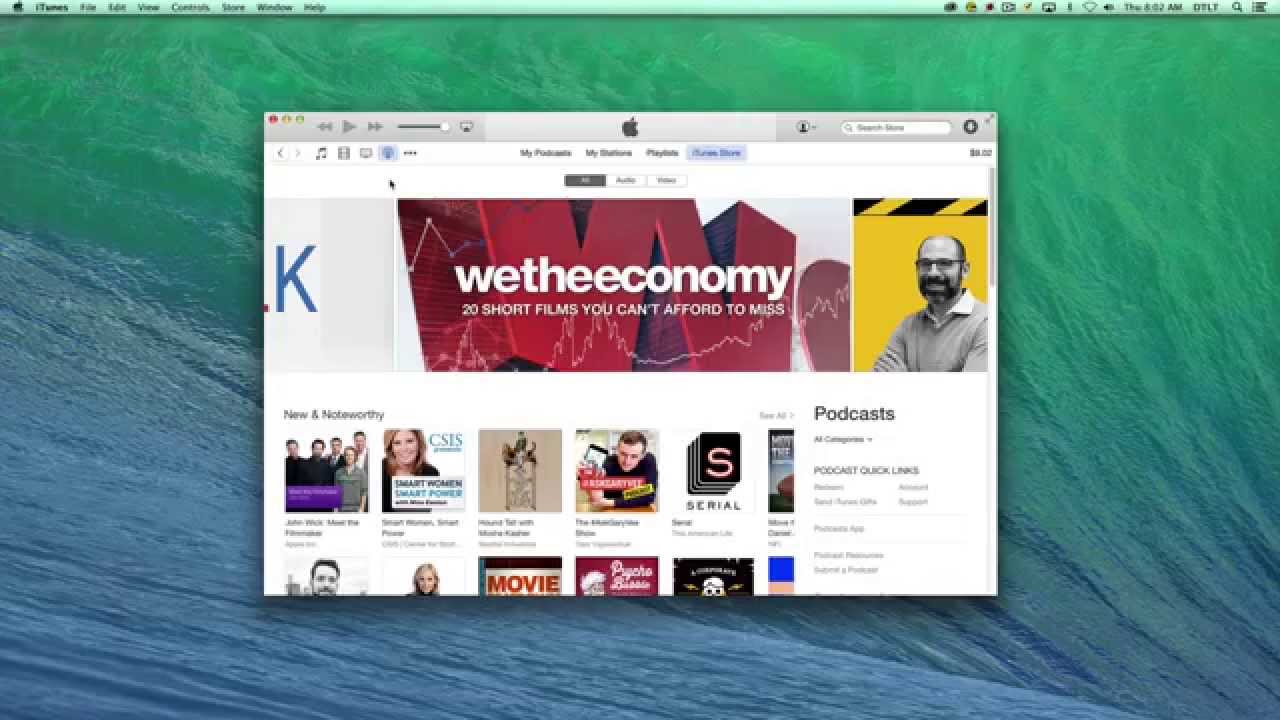In the Editing section we presented an audio file named “hello.mp3”. The sound plays for about a second and a half. The file originally was recorded at CD quality, and it occupied about 300kb (1/3 of a megabyte) on the hard drive. A similar five second sound file at CD quality would occupy almost one megabyte (MB) of space, and a 3 minute song might occupy close to 40 MB of space. That’s a lot a hard drive space taken up by one song.
You also know by now that your computer will play audio CDs for you (if it is one that still has a CD/DVD drive). Most audio CDs have around 600 MB worth of data for about 15 songs. Let’s take things one step farther and say you wanted to store 100 songs on your computer so that you could play any one of them at any time. That way you wouldn’t have to grab the CD off the shelf, put in the drive, wait for the player program to start, and then find the right track. If you have just the file, you can open it directly on your computer with your favorite player. However, storing 100 songs, times 40 MB per song is 4 Gigabytes (GB) of space. Not a productive way to use your hard drive space.
Enter audio encoding (or audio compression, but not to be confused with dynamic range compression). Long ago someone figured out a way to remove or rearrange the data of a digital sound file to make it smaller, and yet sound almost the same as the original sound file. As we mentioned in our Audio Players article, the MP3 format is a very popular format for encoding songs from audio CDs. This data compression process is known as encoding (or transcoding – going from one format to another). That 40 MB song would compress to about 4 MB in the MP3 format, and 100 songs would occupy only about 400 MB of space on a hard drive. How do you compress/encode a song from an audio CD? Why with compression/encoding software, of course.
Audacity is one example of software you can use to convert an audio CD file to an MP3 format file. Other audio editing software programs can also convert the audio CD. However, iTunes can convert an entire CD full of songs in a matter of minutes (depending on the speed of your CD). To create all those audio files (also known as ripping) , you simply insert your CD, iTunes should recognize it and then you click the Import CD button. Soon the entire CD is converted into iTunes music. It should be noted that the default format for music importing is the AAC format (we mentioned this format on the Player page as well).
Now there is also Microsoft’s competing format called Windows Media Audio or WMA. If you have version 7.0 or later of the Windows Media Player you can convert (transcode) songs into the WMA format. There is no real advantage to using Microsoft’s format. A file in WMA format is about the same file size as an MP3 using the same quality settings.
There are other formats such as Vorbis and FLAC that people are experimenting with, but it is hard to compete with the ubiquity of the MP3 format or even the rising popularity of the iTunes/AAC format.