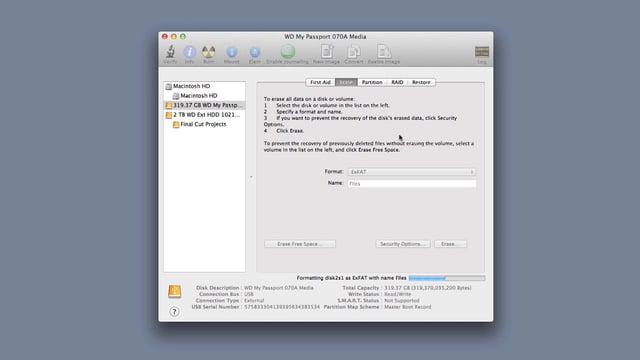Ingredients
1 – Computer (Mac for this tutorial)
1 – External Hard Drive
Directions
IMPORTANT If there are files on the external hard drive, BACK THEM UP. All files will be erased during this procedure. Save your files to another hard drive before following the steps of this tutorial.
-
Plug the external hard drive into a USB port on the computer. If you are asked about using the drive with Time Machine, select Don’t Use.
-
Open Disk Utility. This can be found either by using the Mac’s Spotlight search function (the magnifying glass in the top right of the screen) or in the Utilities folder within the Applications folder.
-
Select your external hard drive and navigate to the Erase tab.
-
Change the format to ExFAT using the drop down menu and name the drive whatever you’d like.
-
Select Erase and confirm the action in the window that appears.
-
Your drive is now ready to use on the Mac or a Windows (Windows 7 or later) PC