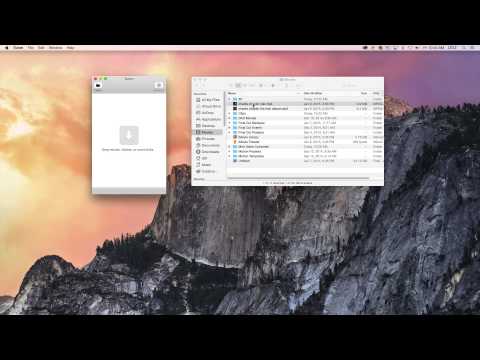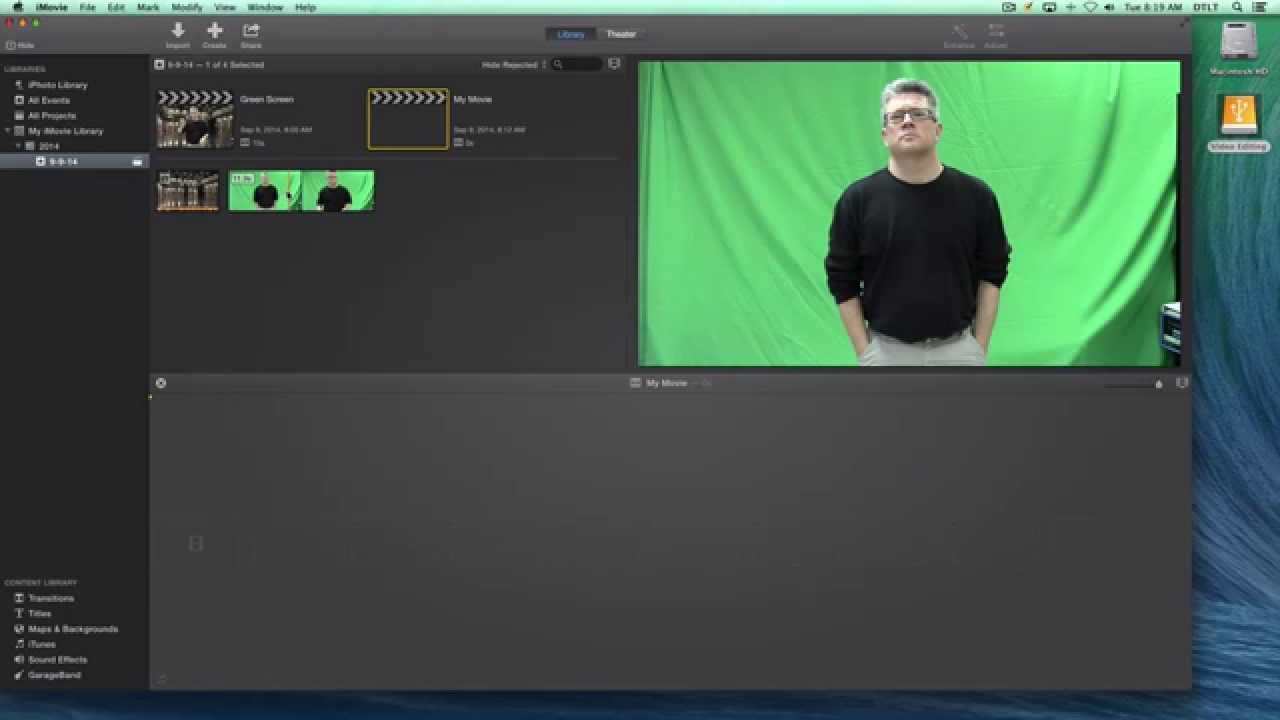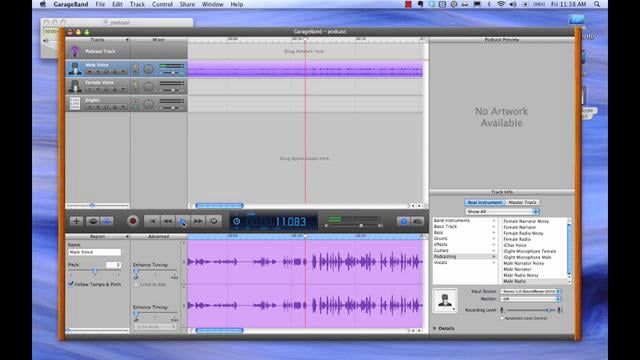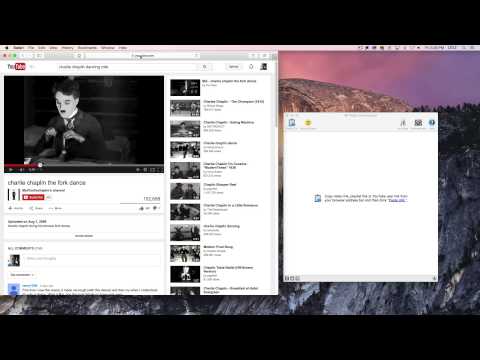Ingredients
1 – Computer (Mac for this tutorial)
1 – Evom Program (Mac only – Available at http://thelittleappfactory.com/evom/).
1 – Video file you wish to convert to MP3 (we are using an MP4 downloaded from YouTube)
Directions
-
Open Evom
-
Drag video file into Evom program window.
-
Below the question “Where do you want to send this video?”, choose Folder.
-
The default saving Location is your Desktop. Click change if you wish to change the location, such as your Music folder.
-
In the Format field select MP3
-
Click to change the Quality setting of your MP3.
-
Then click Convert button.
-
To find your MP3 file, navigate to your default saving Location. You can get there quickly by clicking the small magnifying glass at the end of the green bar of the converted file in the Evom window.