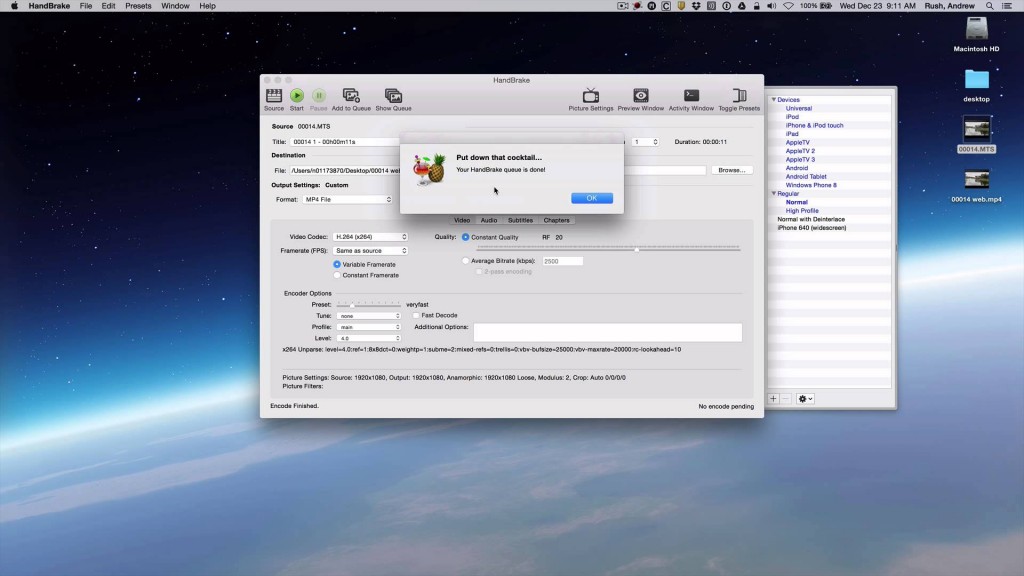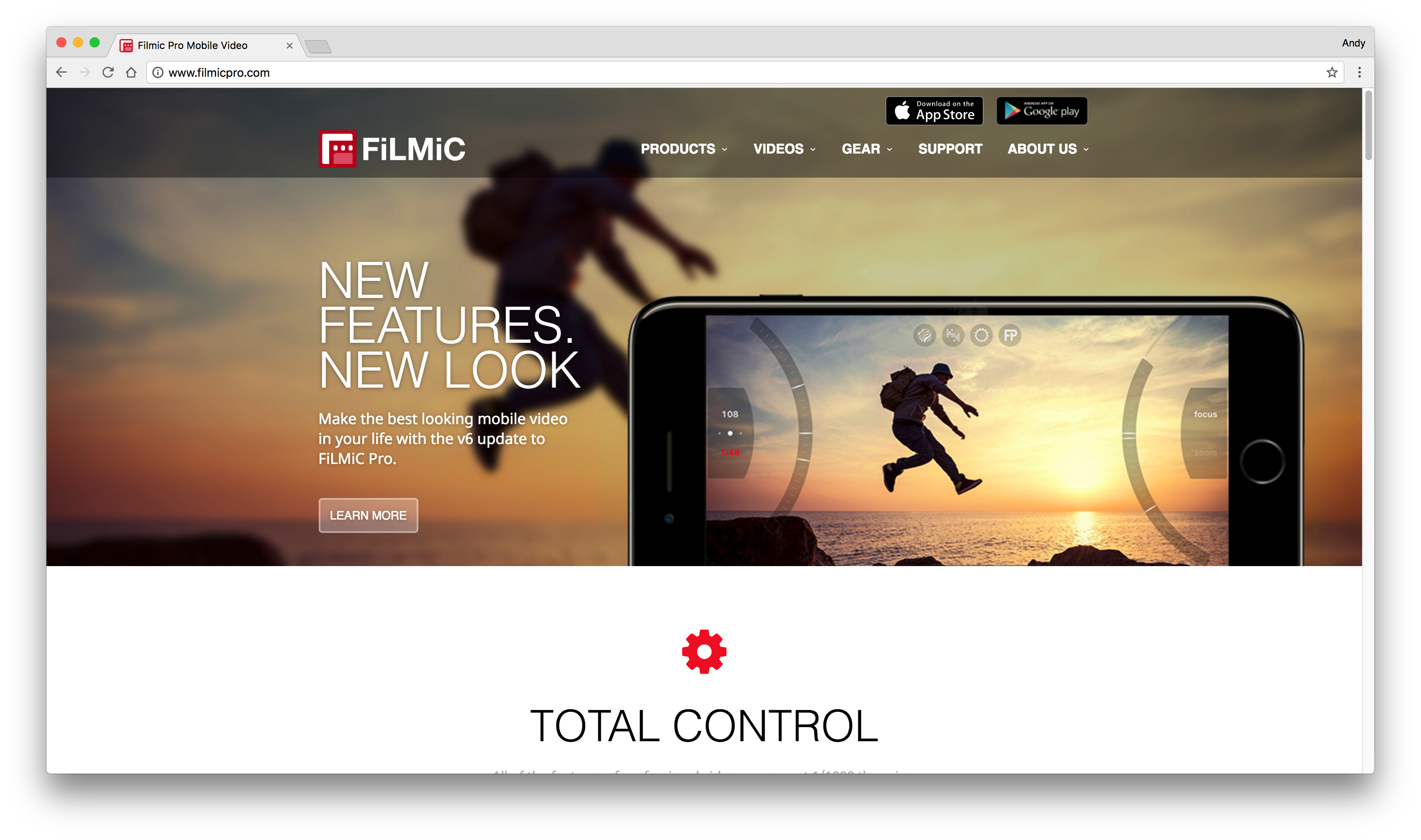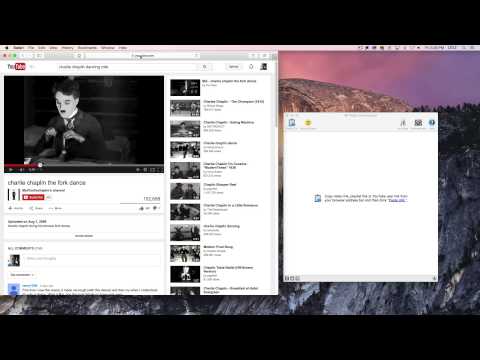Ingredients
1 – Computer (Mac or Windows)
1 – Handbrake Software (available at https://handbrake.fr/)
1 – Video File (in this case, from a camcorder)
Directions
- In order to get the video file ready for Handbrake, see the article on getting your lecture video online.
- Navigate to the video file on your hard drive.
- Click on the Source button and navigate to where your file is and select your video. Alternatively, you can drag the file into the Handbrake program.
- By default, you will use the “Normal” profile from the preset list, but you can select other profiles such as “iPhone” or “Apple TV”.
- Also check the “Web Optimize” check box. It will generally be good practice when uploading video to a web service.
- Select a destination for the video file that is to be compressed. The Desktop works great if you are going to upload the resulting file to YouTube (you can drag it into YouTube’s upload window).
- Click the Start button. Depending on the duration of the video, and the speed of your computer, it may take a few minutes to multiple hours.
- When the “put down that cocktail” screen appears, the video is finished compressing.